It took me a little while to find this, so I thought it might be helpful to post it on [d]online in case others are having the same issue.
After signing up for Google Plus, I noticed that my Pidgin contact list was getting flooded with contacts. Many of those contacts had a Google Plus email address rather than a normal one. I’d recognized a few names but not all of them. So I went to Google Plus and realized that these were all contacts that were in my Circles – friends of friends, subscription lists, companies under profiles of users, etc.
If I clicked “Block Friend,” “Remove Friend,” and/or “Hide Friend” from Pidgin, Google Talk (on my Android) or Google Talk on my Gmail sidebar, the users either remained in the list or disappeared until the next time I logged in. As you can probably imagine, it’s frustrating to see a wealth of users flooding a buddy list when they’re not, indeed, buddies.
After poking around online, I found a number of other users were dealing with the same issues. I tried a few recommendations and hacks, recommended by some of the more proficient users, but none of them seemed to work. Finally, I landed on a post in a Google Plus Help forum that seemed to do the trick. If you’re experiencing the same issues, try the following:
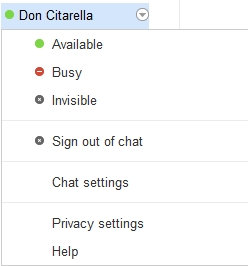 Log-in to your Gmail (or Google Plus) account that you use for GTalk. If you use multiple GTalk or XMPP accounts, you’ll need to log-in to all of them. On the left side, under the friends stream, you’ll see your name and a little arrow turnstile for options. This is normally where you set your status and/or availability.
Log-in to your Gmail (or Google Plus) account that you use for GTalk. If you use multiple GTalk or XMPP accounts, you’ll need to log-in to all of them. On the left side, under the friends stream, you’ll see your name and a little arrow turnstile for options. This is normally where you set your status and/or availability.
Click the “Privacy Settings” option near the bottom.
You’ll be presented with a lightbox with the title “Chat with people in your circles” informing you that you can chat with anyone in your circles who also has you in their circles. Below that is an option to “Choose who can chat with you” and has “Your circles” selected by default. From this dropdown, click “Custom.”
You’ll then see your list of circles with nearly all checkboxes by the circle name. Uncheck ALL the boxes by the circles (including the friends and family circles that you want to remain in your buddy list).
Click “Save.”
What this effectively does is remove the contacts from your buddy list if they weren’t added manually outside of Google Plus. So your friends and family – people you voluntarily added – will remain in the list without duplicates and the people within your circles (read: friends of friends, subscription lists, companies under profiles of users, etc.) will not.
A moment after clicking “Save” you’ll see your list reshuffle, purified from infiltrators.
I’m not certain why Google chose to have this option checked by default. It seems counter productive and counter intuitive to their recent onslaught of revised privacy notice houndings. And, in light of their new impending lawsuit with the European Union.