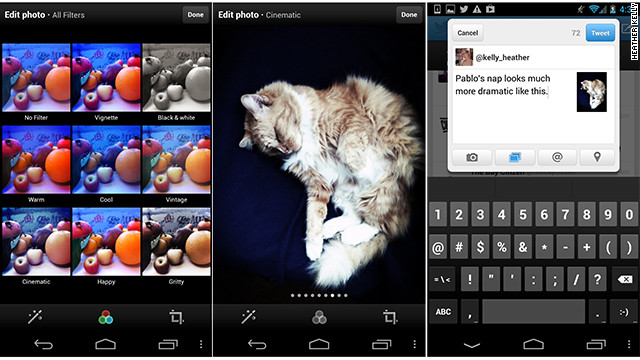ios
Twitter Photo Filters
A day after confirming it had lost the ability to display Instagram images, Twitter has rolled out its own library of retro filters for its Android and iPhone apps.
The eight filters are the usual suspects we’ve come to expect from mobile photo apps, including desaturated, black and white and high contrast. There are auto-adjust and cropping options, as well as a helpful grid view that lets you see what each filter will look like at once.
“The latest versions of Twitter for iPhone and Twitter for Android introduce a few new ways to enhance the images you tweet,” said Twitter senior designer Coleen Baik in a blog post announcing the new features. She emphasized that images are important to Twitter users, and called photos “one of the most compelling forms of self-expression.”
The new filters were designed especially for Twitter by photo-editing service Aviary, which also handles edits for various partners such as Flickr and Twitpic. What the effects lack in originality, they will no doubt make up for in popularity. Filters are an easy alternative to tinkering with an image in a photo editor, and their retro aesthetic has helped Instagram get more than 150 million users.